Reviewsnap - Evaluate an Employee's Review
Step One: Make sure you are in the Home tab from the Navigation Bar. Under the Direct Reports section of your homepage, click Evaluate Review next to the employee you’d like to evaluate. The ability to evaluate your employee’s review is determined by your organization’s designated evaluating window.
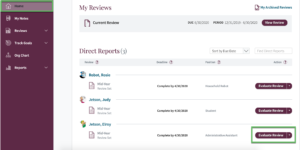
Step Two: Select the appropriate rating, and add a comment if desired. The employee’s self-review ratings and comments will appear for your reference.An abbreviated score will appear in the review summary on the left-hand side of the page, indicating that you have rated the competency.
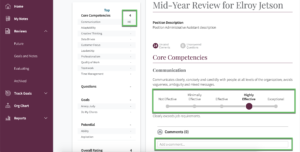
Step Three: When adding a comment, be sure to click Add this comment to it to the review document.
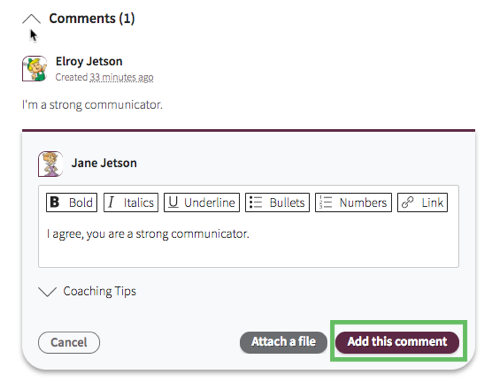
Step Four: Some reviews might contain open-ended questions. Be sure to answer all questions in full, then click Add this answer to save your answer to the review document.

Step Five: When complete, all competencies in the review summary area on the left hand side of the review will have a rating or check marks. An Overall Rating is calculated. A green bar will appear below the Review Hub to notify you that evaluation is complete and the Manager Review tab in the Review Hub will also reflect completion.
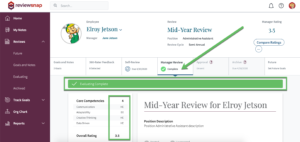
You can also call us at 1 (800) 516-5849
.png)