Reviewsnap - Track 360 Rater Requests with Custom Review List
Article Description: 360-Rater Feedback requests can be tracked and managed by creating a custom review list. Two columns can be added to custom lists in Reviewsnap to show the number of requested and completed 360-Rater Feedback requests.
Step One: As a Reviewsnap administrator, select the Reviews tab from the Navigation Bar. Select New Review List from the top right of the screen.
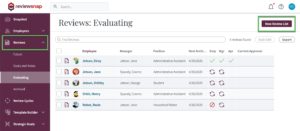
Step Two: Give the review list a name and a description – it is required to build the custom review list. Determine who will be able to see the custom review list using the checkboxes.
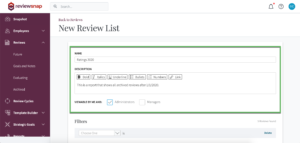
Step Three: Select the filter you’d like to use (add more than one if desired using +Add Filter). This determines which reviews the custom list will pull and display.
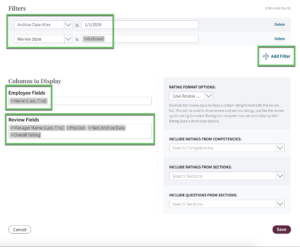
Step Four: Under “Columns to Display” > “Review Fields”, choose to add “Requested 360s” and “Completed 360s”. This will display the number of 360-Requests sent and how many requests have been completed for each review document.
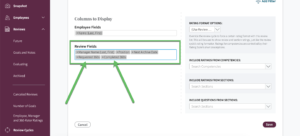
Step Five: The report is now visible and can be accessed under the Reviews tab. To delete or edit the report, select Edit this Review List on the right. Additionally, the list may be exported to a spreadsheet by clicking the Export button in the top right. If you’d like to add these columns to an existing custom list, you can do this by accessing the review list you’d like to edit and clicking on Edit this Review List.
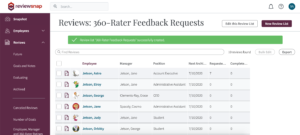
You can also call us at 1 (800) 516-5849
.png)