Reviewsnap - Add a Goal for an Employee
Step One: Select the employee in “Goals and Notes” and click on the ‘Set Goals’ button.
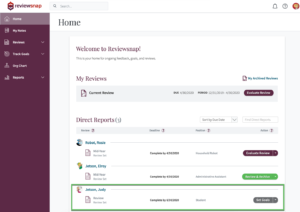
If the employee is in the “Evaluating” phase, select the ‘Goals and Notes’ tab from the timeline while in the Review Hub.
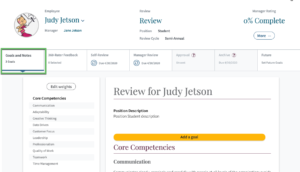
Step Two: Click Add a Goal at the top of the page.
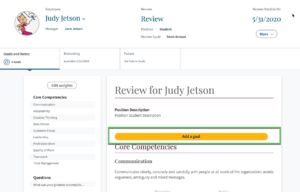
Step Three: Select Add an Existing Goal or Create New Goal.
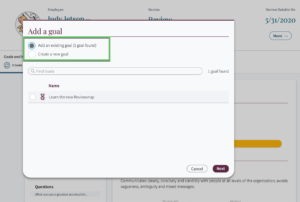
If you choose to Create a New Goal, fill in the Name and Description fields for the goal (Optional: Select the rating scale this goal will be rated on. Your organization may only have one option available in which case that rating scale will populate underneath the Name and Description. When finished, click Save Goal.

Step Four: Select where this goal will be placed on the review. You may see a specific section and/or may be asked if you’d like this goal to be at the top or bottom of the review. Select appropriately and click Insert Goal.
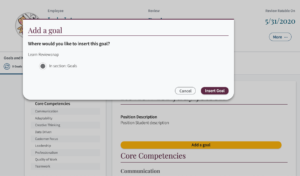
Step Five: The goal will then be saved and added to your review.
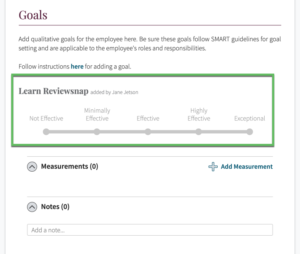
You can also call us at 1 (800) 516-5849
.png)