Reviewsnap - Adding Information to Employee Folder
Step One: To upload a file to your own employee folder, log in to Reviewsnap, click on your profile photo or initials in the upper right-hand corner, and select your Profile Settings.
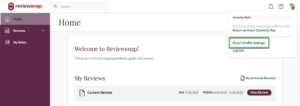
Step Two: Click the “Employee Folder” tab to access your employee folder.
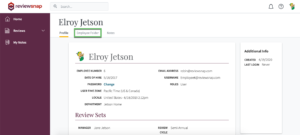
Step Three: Select Choose Files and pick from any file saved to your computer and click Open.
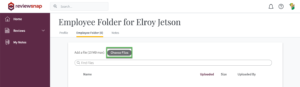
To upload a file to an employee’s folder as a Manager:
Step One: Click the employee’s name in your Direct Reports list to open their Employee Profile, click the Employee Folder tab, and then follow Step Three above.
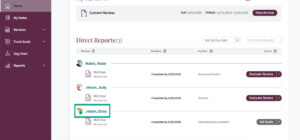
*Please note there is a file size maximum of 10MB.
*Files attached through notes and comments on reviews will also be viewable in the Employee Folder.
*Administrators can also upload files. Employees cannot delete files uploaded by managers or administrators, but managers and administrators can delete files uploaded by the employee.
You can also call us at 1 (800) 516-5849
.png)