Reviewsnap - Taking Notes on Employees
Step One: From the Home page, click the drop-down arrow to the right of the ‘Set Goals’ button. This will be to the right of the employee’s name.
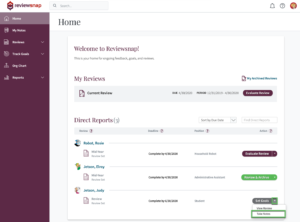
Step Two: Click into the text box under the employee’s name that reads “Add a note…”.
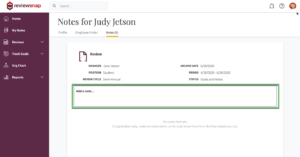
Step Three: Select a privacy option. Visible to Employee’s Name? Yes or No. Select a competency, goal or question from the drop-down menu to add the note to that element. Select Add this Note when finished. If no competency, goal or question is selected, the note will be added to the General Notes section.
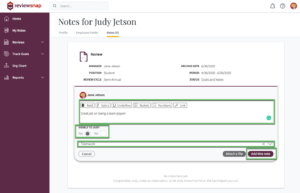
*If enabled by your Administrator, you can take notes on others in your organization by clicking on their name. You will find these employees at the bottom of your home page under Take Notes
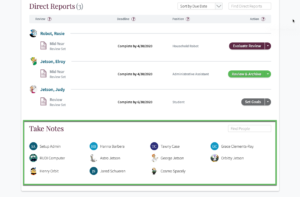
*Please note: Notes are added to the Review document but will not be archived with the review unless specified by your Administrator.
You can also call us at 1 (800) 516-5849
.png)