Reviewsnap - Emails: Sending by Process
Step One: Select the Settings from the Navigation Bar. Select Emails from pull-down menu.
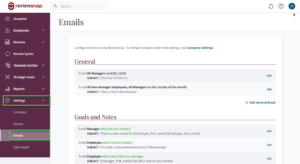
Step Two: Click Add an email using the plus sign.
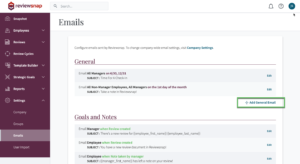
Step Three: Click Add a Reminder and select Fixed Date Reminder.
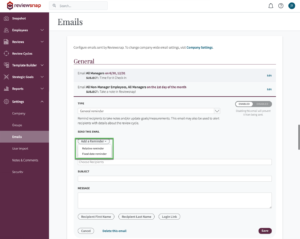
Step Four: Select your chosen date, and create the email. *if it’s a one-time email, just delete the email once it has been sent.
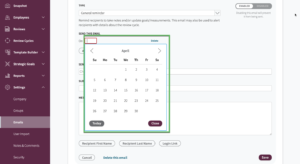
Step Five: Add the desired recipients in the send to box. Give the email a title and a message. Click Save.
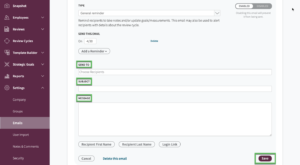
Step Six: The email will be in the email list. It is scheduled to go out annually on the specified date, be sure to delete it, update the date, or disable it if you only want it to go out one time (after it has been sent.)
You can also call us at 1 (800) 516-5849
.png)