Reviewsnap - Terminate an Employee
Step One: Log in as Administrator. Click on the ‘Employees’ tab on the left-hand side. By default, the ‘Active’ page will show. Click on the employee’s name that needs to be terminated.
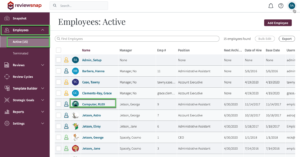
Step Two: In the Employee’s profile, click on the ‘Terminate’ button in the right-hand side panel.
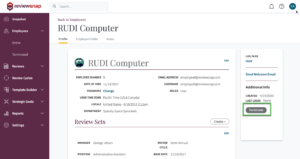
Step Three: Enter the Termination Date. Click Yes when done.
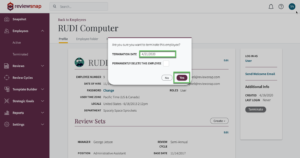
*Please note: checking the “Permanently delete this employee” box will permanently delete the employee record and all associated appraisals from the Reviewsnap database. Use this checkbox with caution.
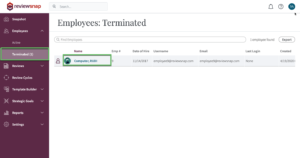
*Simply terminating an employee will retain all records inside Reviewsnap. Terminated employees are not calculated in the licensing costs for Reviewsnap. Terminated employees may be reactivated if desired.
Step Five: To reactivate an employee, select the employee from the Terminated area. Click the ‘Reactivate’ button from the right-hand panel.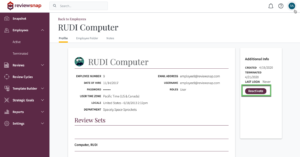
You can also call us at 1 (800) 516-5849
.png)