Reviewsnap - Change Review Period (Singular and Bulk)
To edit the review period of a single employee:
Step One: Login as an Administrator. Select the employee you wish to edit from the Employees tab.
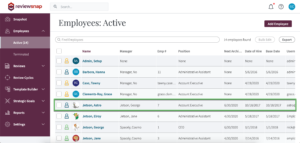
Step Two: Click Edit on the current review.
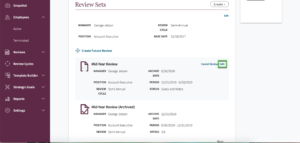
Step Three: Enter the new desired review period. Click the Save button to save changes.
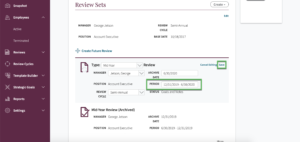
To edit the review period of multiple employees in bulk:
Step One: Login as an Administrator. Select the Reviews tab in the Navigation sidebar. Click the check box next to each employee you wish to change the review period for. Click the Bulk Edit button at the top right of the page.
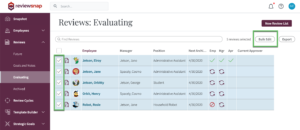
Step Two: Expand the section for Review Details, include the desired Period, then choose to Save the section.
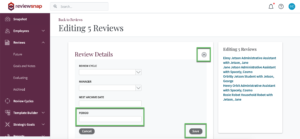
Now the selected employees will have an updated review period.
You can also call us at 1 (800) 516-5849
.png)