Reviewsnap - How to Print a Review
Step One: Click the Reviews tab. Click on the list from which you would like to print the review from (e.g. Archived). Select the employee’s review you wish to print.
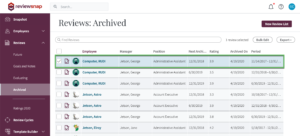
Step Two: Click the More button in the Review Hub and select “View PDF”.
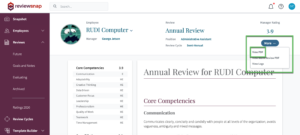
Step Three: If you have 360-Rater Feedback enabled, choose whether you want to show it on the printed review, and how you want it displayed, as well as the option to show approver comments (if you have an approval workflow) and to show hidden sections (if you have Succession Planning enabled on your Reviewsnap site). Click View PDF.
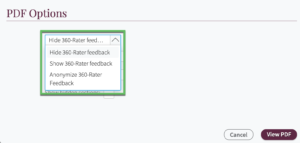
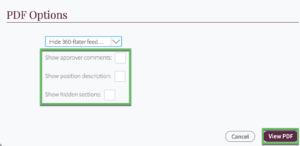
Step Four: Reviewsnap will generate a preview of your printable review in the browser. You can click the icons at the top of the screen allowing you to save or print the review. (Note: Different browsers will display the save/print options in different areas of the screen.)
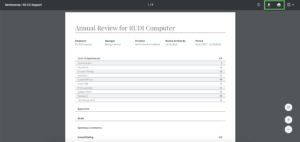
You can also call us at 1 (800) 516-5849
.png)