Reviewsnap - How to Add a Position
Article Description: How to add a new Position, description of individual Elements in a Position.
Administrators use Positions as base Review documents for employees. When an employee is assigned a Position, a Review is created with the same sections and goals as the assigned Position. When a Reviewsnap administrator modifies a Position, he/she may choose to cascade changes to all active Review documents or just Draft Reviews. Editing a Position does not change archived reviews in any way.
Step One: Log in as an Administrator. Select Positions from the Template Builder tab from the Navigation Bar. Select Add Position from the top right of the page.
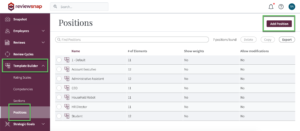
Step Two: Choose the Position if you wish to add a new job title, choose Section if you wish to create a Section containing competencies or elements that may be cascaded to multiple positions across the organization. This article will cover Positions. See ADMIN: Create and Edit Sections for more information on Sections.
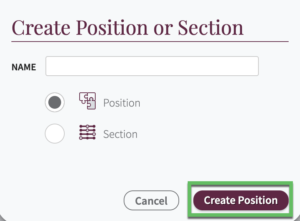
Step Three: There are five Position elements: Section, Competency, Question, Text and Single-Use Section.
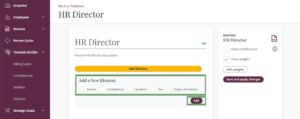
- Sections may contain as many elements as desired, and can be shared across multiple positions. (Sections are described in more detail in the article entitled: ADMIN: Create and Edit a Section.)
- Competencies are qualitative descriptions that are evaluated on a rating scale (i.e. 1-5.) They describe an expectation in a Position. Competencies usually have a weight that is calculated in the final review score. Managers (or employees, optionally) may assign specific, individualized measurements to competencies if desired. Competencies may be selected from the Reviewsnap Library.
- Questions require an answer for a Review to be complete. Questions are not ratable.
- Text is typically used to provide instruction to employees and/or managers – it is not actionable.
- Single-Use Sections may contain as many elements as desired. A Single-Use Section will average the value of the elements within it, and contribute the averaged percentage weight in the final calculation of the Review. Note, when adding Single-Use sections this is meant to be used on One Position.
Step Four: Once you are finished creating a Position, you can view details about it at a glance by utilizing the columns on the Positions page.
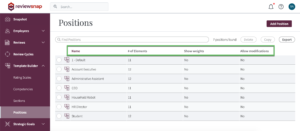
You can also call us at 1 (800) 516-5849
.png)