Reviewsnap - How to Add “N/A” to a Rating Scale
Article Description: How to add “N/A” to an active Rating Scale.
Step One: Log in to Reviewsnap. Select the Template Buildertab from the Navigation Bar and choose Rating Scales.
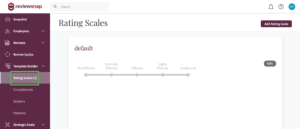
Step Two: Click Edit to make changes to the Rating Scale.
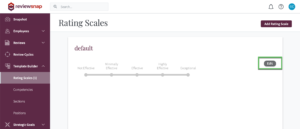
Step Three: Check the box for Allow N/A ratings? and then click Save Changes to Rating Scale to reflect the change made.
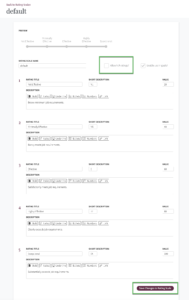
NOTE: Remember that by changing a rating scale, you may be altering the choices respondents have had available if Reviews are in the evaluating mode. For example, if Employee A completed a review on Monday, and the Reviewsnap Admin adds the N/A choice to the rating scale on Wednesday, then employees that evaluate Reviews after the changes will have had the advantage of an additional choice on the rating scale. Please be cognizant of this when making the above change.
You can also call us at 1 (800) 516-5849
.png)