Reviewsnap - How to Add and Edit Competencies
Article Description: Add a new Competency, edit existing Competency, add Coaching Tips.
Step One: Log in as Admin. From the Template Builder tab, select Competencies. To add a new Competency to the Reviewsnap Library, click Add Competency.
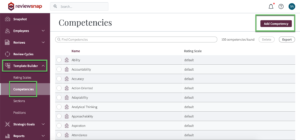
Step Two: Populate the fields with the Name of the new Competency, and a Description. Select the appropriate Rating Scale if applicable. Use the standard level descriptions for the rating scale, or Override and Edit the Description if desired. Click Save Competency when completed.
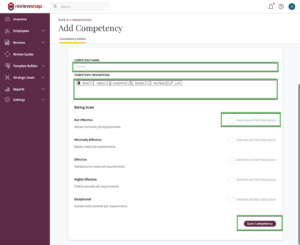
Step Three: To edit an existing Competency, select it from the Reviewsnap Library by clicking on it once. Re-write the name and description as desired in the respective text boxes.
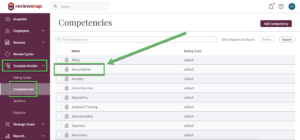
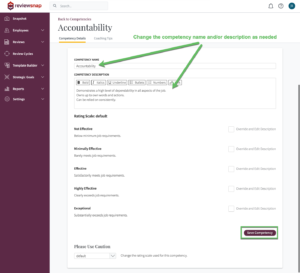
Step Four: If you would like to make changes to the rating scale for the competency, click Override and Edit Description. Click Save Competency at the bottom of the page.
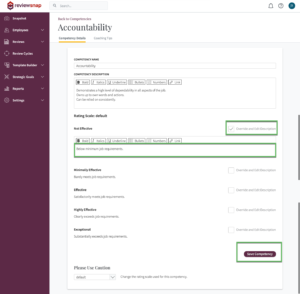
Step Five: You can view which rating scale is assigned to each competency by utilizing the Rating Scale column on the Competencies page.
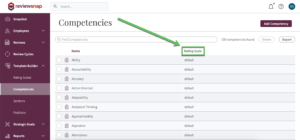
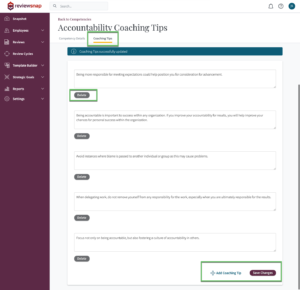
You can also call us at 1 (800) 516-5849
.png)