Reviewsnap - Rating Distribution Report
Article Description: How to read a Rating Distribution Report.
Step One: Log in as Admin or Manager. Using the Reports tab on the Navigation Bar, clickRating Distribution.
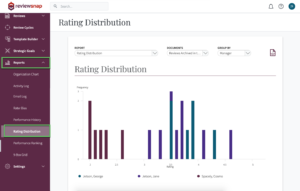
Step Two: Under Documents, select the list of data you wish to view.
NOTE: Create a New Custom List if you wish to view a data set of document based on specific criteria beyond the default set of choices.
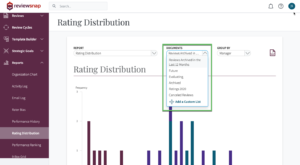
Step Three: Refine the data set by selecting the group of documents you wish to view from the Group By list.
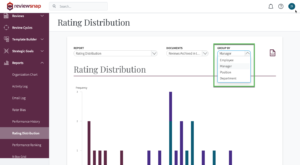
Step Four: Each bar represents groups of Review documents that are rated at a particular level.
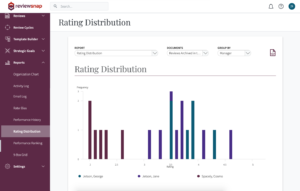
Step Five: Hover on a bar to reveal the group of Reviews it represents. In this example, the navy bars represent a collection of Reviews for the Administrative Assistant position. Each bar may represent a smaller or larger collection of Review documents with a particular rating, depending on the size of the bar.
NOTE: Hover over a bar to reveal to specific data set that makes up the bar to be revealed below the graph.
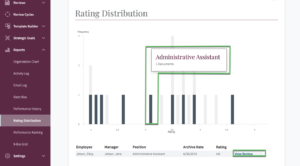
Step Six: The reports gets even more granular below. Hover on a position.
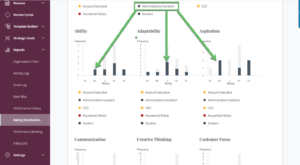
Step Seven: When clicking on a bar at a certain level, the documents that comprise the data are revealed.
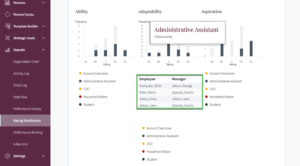
You can also call us at 1 (800) 516-5849
.png)