Reviewsnap - Add a Measurement
Article Description: Your organization may use Reviewsnap to set goals in a number of different ways. In this article, we will discuss the ‘Add a Measurement’ feature on a review. This feature lets you add an objective to a competency or goal that already exists on your review. You may also want to consider adding a goal to your review if your organization has enabled that feature. See Add a Goal for instructions.
Step One: Log in to Reviewsnap and click on your Current Review.
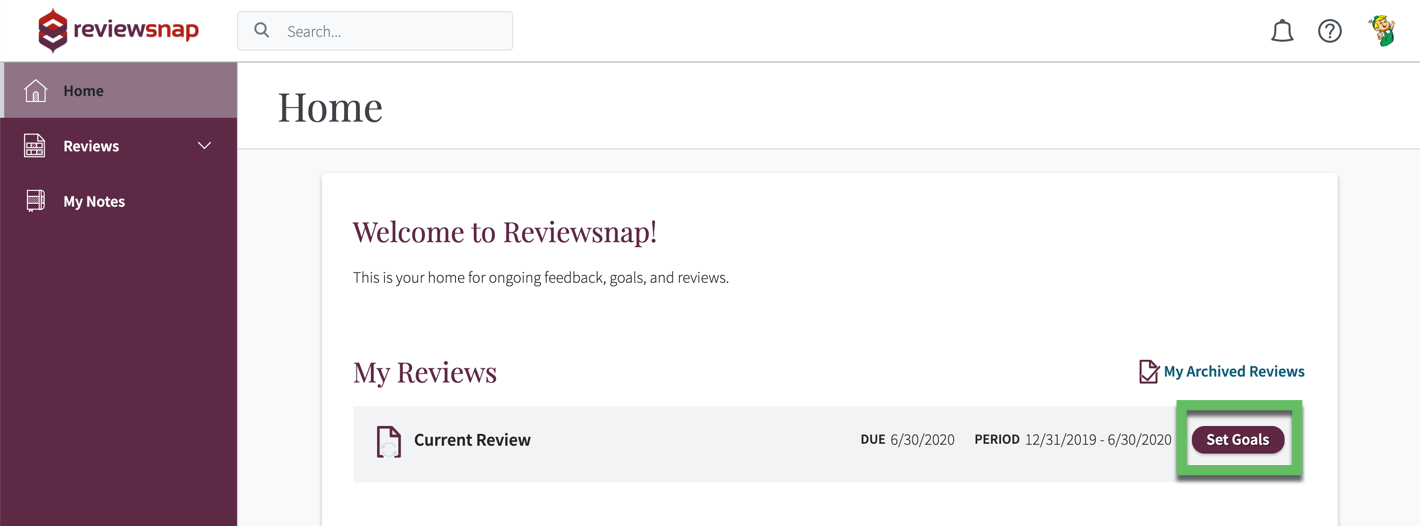
If your current review is in Evaluating mode, click Goals and Notes in the Header of the Review Hub.
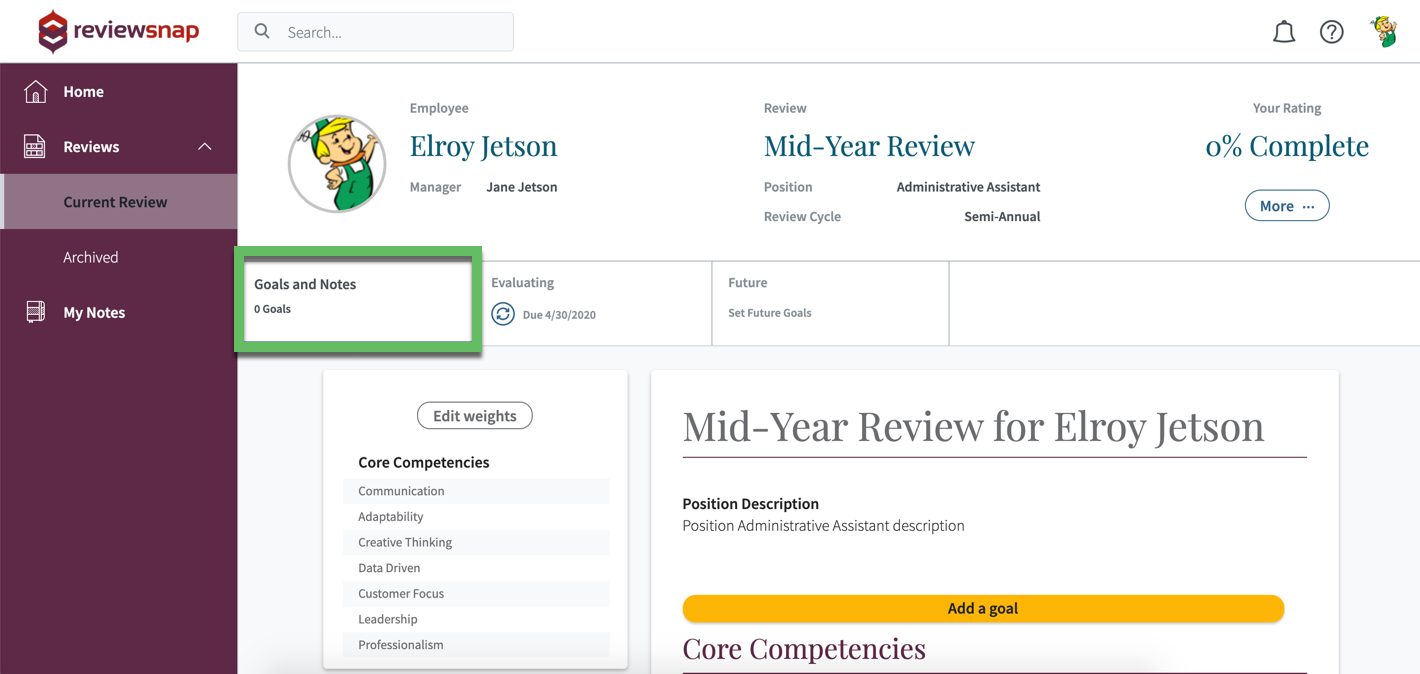
Step Two: Find the appropriate Competency or Goal that you would like to add your Measurement and click + Add Measurement.
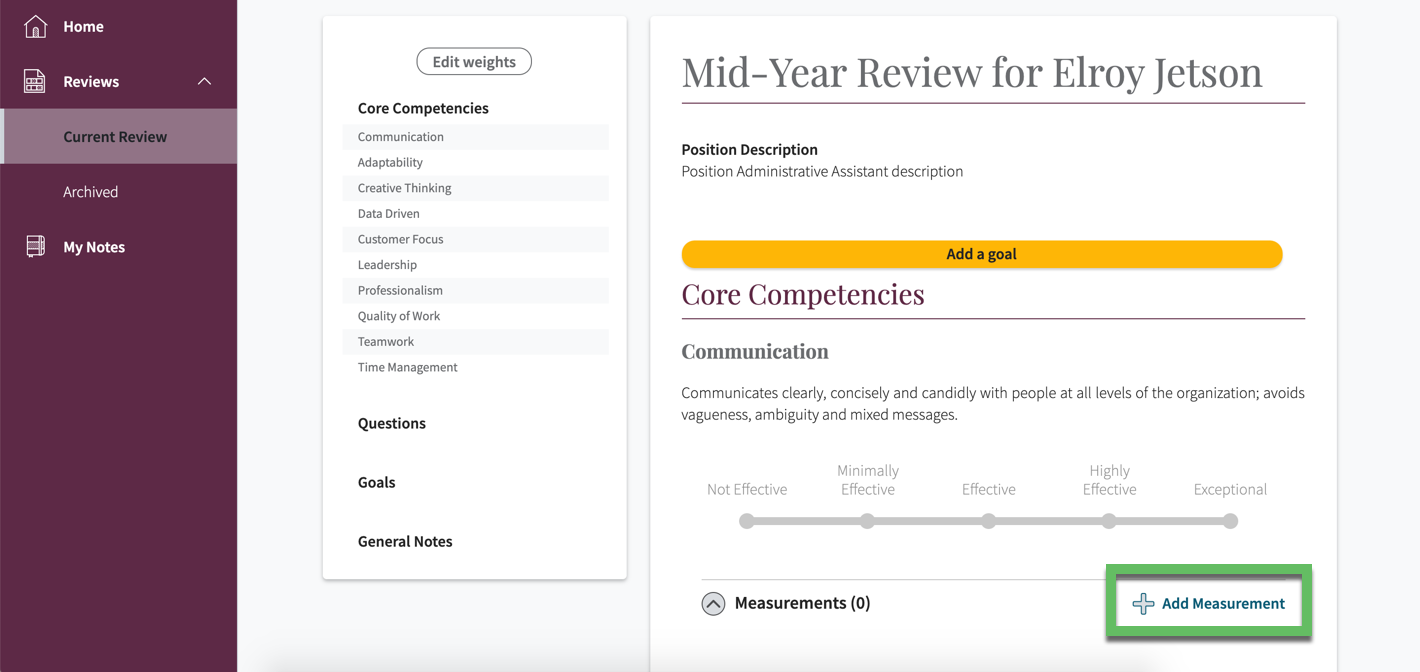
Step Three: Fill in the Measurement Title and Description, as well as any of the optional fields to get started. You can also set up email reminders. When finished, click Save.
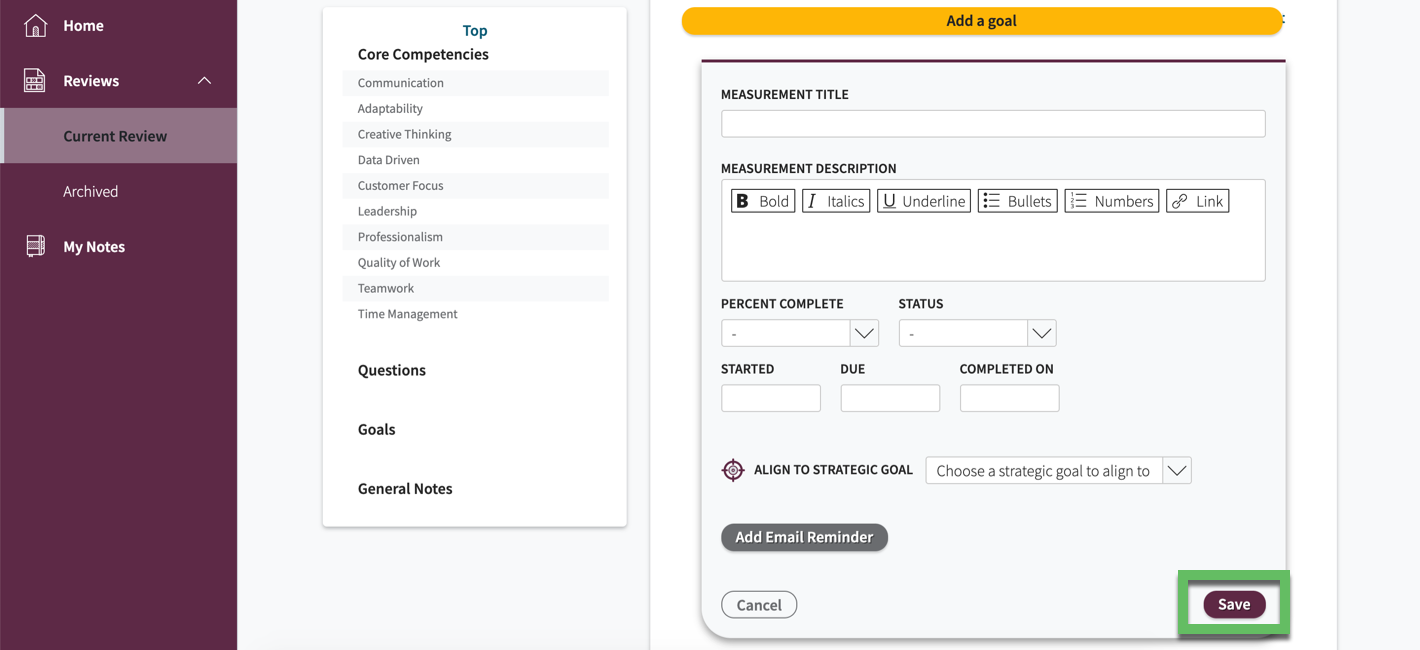
Step Four: (Optional) Add tasks to manage what you need to do to complete the measurement
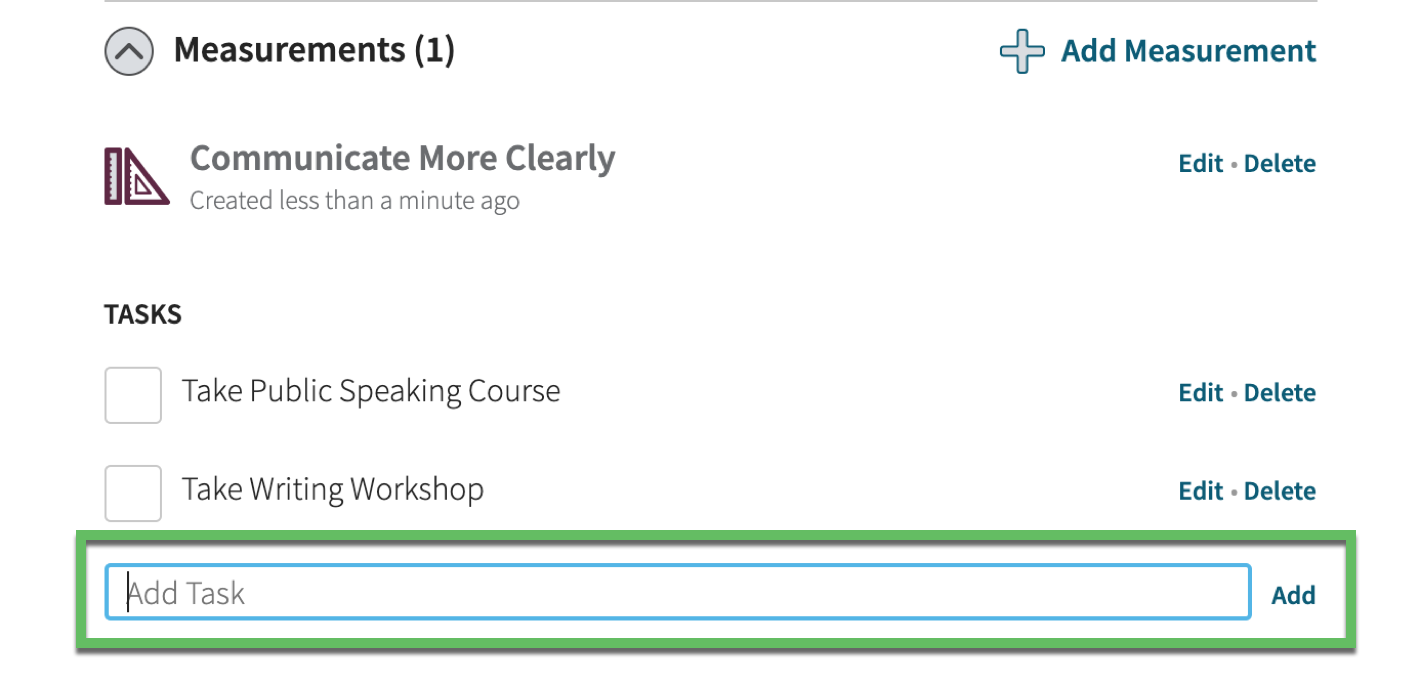
Step Five: Throughout the review cycle, update progress by clicking Edit. You’ll want to check off tasks that have been completed and update your percentage complete, status and/or the completion date.
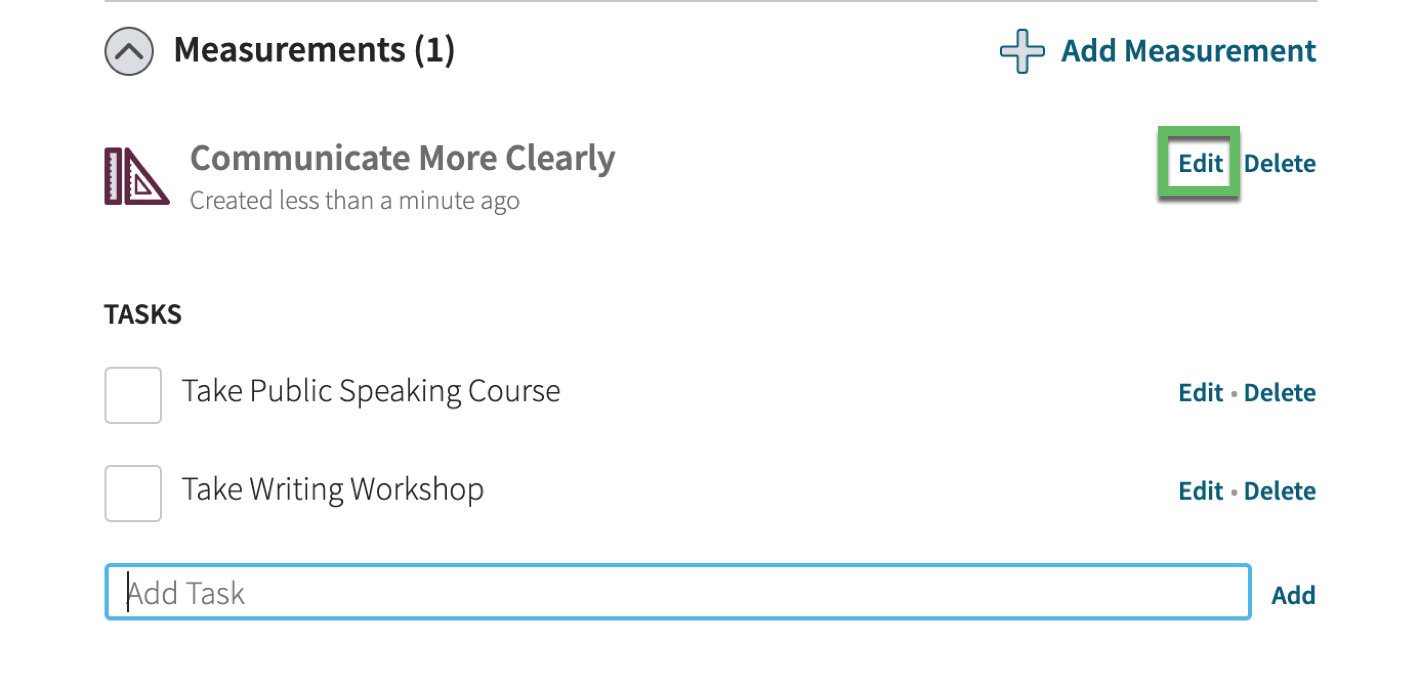
You can also call us at 1 (800) 516-5849
.png)